Resetting your Cloud Mac's User Password
OakHost products allow you to connect to your Mac via a KVM Module, offering a variety of features that are inaccessible through regular remote access. This allows you to boot into recovery mode and reset your macOS password.
Changing your password
If you access your Mac for the first time and want to change the initial password, or want to change your password for any other reason, navigate to "Login Password" in the Settings app and follow the instructions.
If you have forgotten your password, you will have to boot your Mac into recovery mode.
Booting into recovery mode
To boot into recovery mode, you will make use of the KVM Module assigned to your Mac.
-
Sign in to the Customer Panel.
-
Select the server you want to manage.
-
Ensure your Mac is currently shut down.
-
Wait up to a minute before executing the next step. It takes some time for the Mac to fully power down.
-
Execute the
[Force Power Off]action to trigger a long power button press. This will boot your Mac into recovery mode. -
Select the
[Remote Access]tab and click[Open KVM Screen]to connect to your Mac while in recovery mode.
Please note that we are not responsible in any way if you break the system using Recovery Mode. Please always ensure to return your Mac in working condition. Otherwise, we may need to charge a restore fee.
Resetting your password
- To continue into recovery mode, click on "Options".
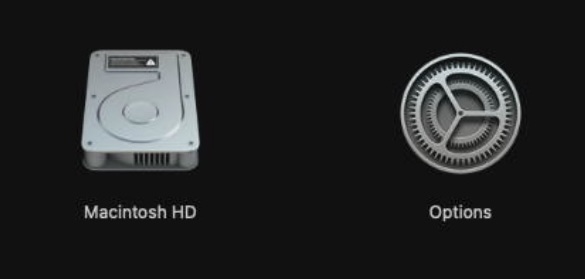
Once you have started up your Mac in recovery mode, depending on your setup, you might be prompted to choose a user for which you know the password. If you want to reset your password, click on Forgot all passwords? and follow the on-screen instructions.
- In case you are not prompted to choose a user for which you know the password, navigate to
Utilitieson the menu bar and click onTerminalto open the terminal.
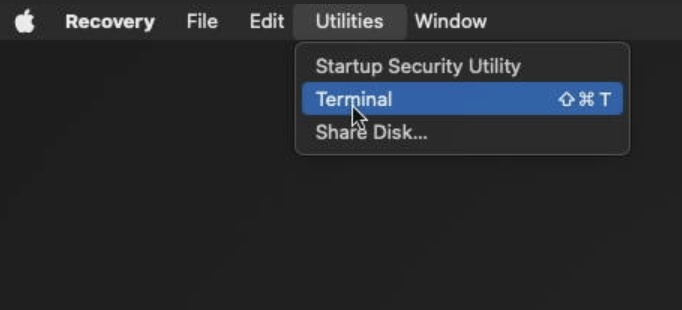
- Type
resetpasswordinto the terminal and press enter. You will be prompted with a screen to reset your password. Click onDeactivate Mac...and follow the on-screen instructions.
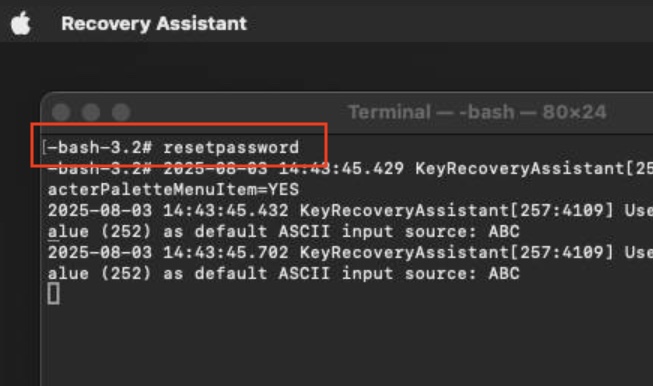
- Once you have chosen a new password, you can navigate to the Apple icon in the menu bar and restart your Mac.
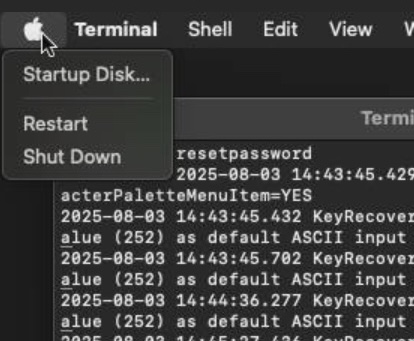
- Your Mac will boot up regularly and you can login with your newly chosen password.